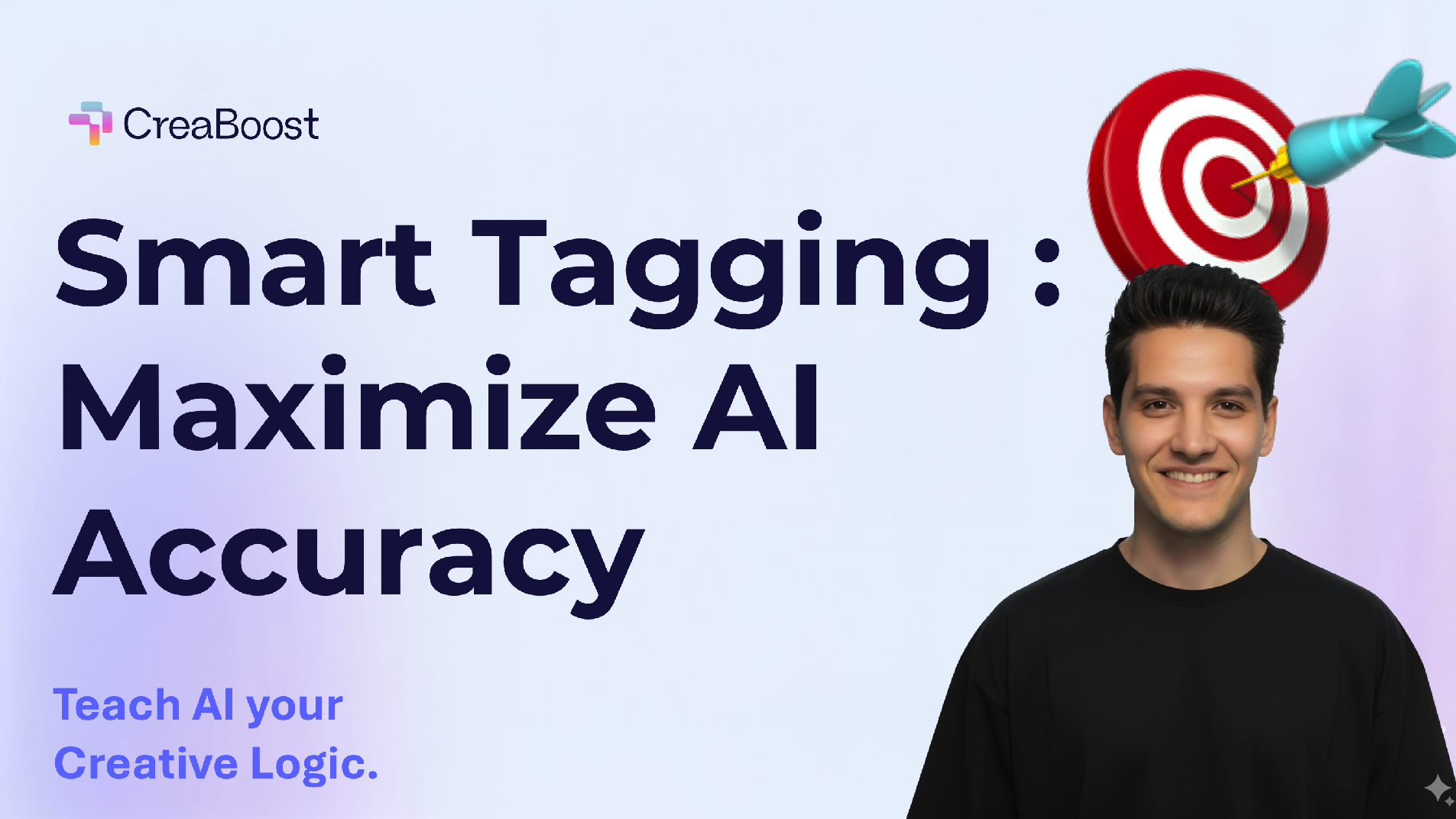If you’ve ever opened your CreaBoost dashboard and noticed that some ads don’t display a thumbnail — or show a low-resolution image — you’re not alone.
It’s not a bug. It’s about access.
Here’s why it happens, and how to fix it in just a few clicks.
🧩 1. Where Your Ad Creatives Actually Live
When you connect your Meta Ad Account to Creaboost, we fetch all your campaign, ad set, and ad data directly from the Meta Marketing API — including spend, impressions, CTR, and creative IDs.
But the creative assets — the images, videos, and thumbnails — aren’t stored in your ad account.
They live under the Facebook or Instagram Page linked to that account.
That means:
- Ad data (performance) comes from the Ad Account,
- But ad visuals (the images and videos) come from the Page that published the ads.
If Creaboost doesn’t have permission to access that Page, it can’t fetch the visuals — even though it can still read the performance data.
⚙️ 2. Why Creatives Sometimes Don’t Display
When Creaboost doesn’t have access to a Page’s assets, the Meta API can’t return the image or video files.
It only sends back a reference — without a valid media URL.
The result:
- Missing thumbnails (blank previews),
- Gray placeholders,
- Or blurry, low-quality images.
This usually happens because:
- The user connected only the Ad Account, not the Page.
- The Page belongs to another Business Manager that hasn’t granted permission.
So even if your ad data loads perfectly, Creaboost can’t show the visual until it has access to the asset host (the Page).
🪫 3. Why Some Thumbnails Look Blurry
If Creaboost lacks full Page access, Meta only provides a small cached preview — a tiny, compressed version of the original file.
That’s why you may see:
- Low-resolution or pixelated images,
- Incorrect aspect ratios,
- Or distorted visuals.
Once you reconnect the right Page, Creaboost will automatically reload the original, high-resolution thumbnails — no extra action needed.
🧭 4. How to Fix It (Step-by-Step)
You can easily solve missing or blurry creatives in less than a minute by reconnecting the right Page(s) to your ad account in Creaboost.
Here’s how:
- Go to your Data Sources page inside Creaboost.
- Locate the ad account where the creatives are missing.
- On that line, click the “Refresh” button on the right.
- A popup will appear — click “Edit previous settings” before reconnecting.
- You’ll see a list of permissions. Under Pages access, make sure you opt-in all Pages, or at least the ones linked to that ad account.
- Click Continue and finish the reconnection.
✅ Done! Creaboost will automatically re-sync your creatives, fetch the missing thumbnails, and refresh the dashboard.
Tip: if you manage several brands or accounts, always make sure all connected Pages are selected — not just one — to guarantee full creative visibility.
🔐 5. Why It’s So Important to Connect Your Pages
Having your Pages connected isn’t just about pretty previews — it’s essential for full creative intelligence.
Granting Creaboost access to both:
- Ad Accounts → (for data and metrics)
- Pages → (for creative assets)
…ensures your dashboards are complete and accurate.
This enables:
- Full-resolution previews
- AI-based creative insights
- Creative Fatigue tracking
- Visual reports your clients can actually understand
Without Page access, you only see numbers — not the story behind them.
🧠 6. Why This Matters for Creative Analysis
Your creatives are more than visuals — they’re data points.
Creaboost’s AI engine uses thumbnails and video previews to analyze patterns like:
- Product visibility
- Model type or scene composition
- Hook vs. offer placement
- Fatigue progression over time
If Creaboost can’t access your Pages, it can’t unlock these insights.
Connecting them restores the full potential of your Creative Analytics dashboard.
🧩 7. Quick Checklist to Ensure 100% Creative Visibility
✅ Ad Account is connected
✅ All related Facebook Pages are opted-in
✅ Instagram Business Accounts are linked to the same Pages
✅ Permissions “ads_read”, “pages_read_engagement”, and “pages_show_list” are granted to Creaboost
✅ All Pages used to publish ads are selected when editing your connection settings
Once everything is connected, Creaboost will:
- Display all your creatives in HD,
- Enable AI-based visual tagging,
- And keep thumbnails synced in real time.
⚡ The Bottom Line
If some creatives are missing or look blurry, it’s not a bug — it’s just Meta’s permission system.
The fix is simple: refresh your data source, edit your connection, and opt-in all relevant Pages.
Once connected, CreaBoost can:
- Fetch every image and video in full quality,
- Power advanced Creative Analytics,
- And deliver beautiful, visual reports that make sense at a glance.
Your ads deserve to be seen — and now they will be.
🔗 Related Articles
- 📊 Creative Analytics: The Missing Link Between Ads and Performance
- 🪫 The Hidden Killer of Ad Performance: Creative Fatigue
- 💡 How to Build a Smart Naming Convention for Your Ads
🚀 Ready to See All Your Creatives in Full Quality?
Connect your Facebook and Instagram Pages now to unlock 100% of your creative data and restore HD thumbnails automatically.
👉 Go to Data Sources → click Refresh, then Edit previous settings, and select all Pages.
Your visuals will sync within seconds — and your dashboard will finally look complete.
👉 Try Creaboost and see how your ads truly perform.